See how YMCS (YEALINK MANAGEMENT CLOUD SERVICE) makes it simple:
Managing devices across multiple offices, remote teams, or even a single location can quickly become an overwhelming task. Firmware updates, troubleshooting issues, keeping everything secure and running smoothly – it’s a lot to handle.
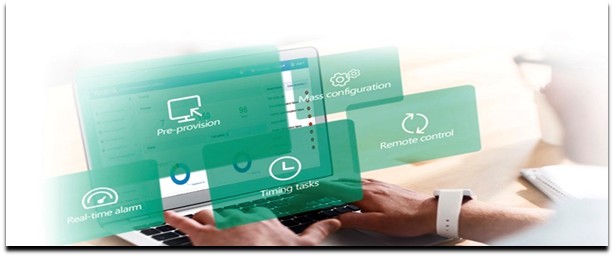
But what if there is a way to make device management simple, efficient, and cost-effective? That’s exactly what Yealink Management Cloud Service (YMCS) is here to do.
YMCS provides a centralised, cloud-based platform designed to manage all the Yealink devices across different locations in real-time.
Here’s a breakdown of how YMCS streamlines device management: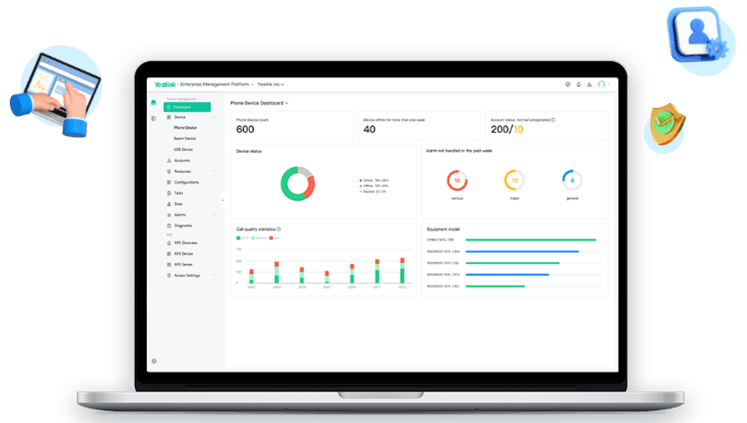
- Centralised Device Management.
- Remote Configuration and Provisioning.
- Real-Time Monitoring and Troubleshooting.
- Automated Firmware and Security Updates.
- Scalability and Multi-Location Support.
- Detailed Analytics and Reporting.
Not all Yealink devices are compatible with YMCS. For supported devices, please click this link.
How YMCS can revolutionise your device management?
- Say goodbye to on-site visits and say hello to remote control: Think about the time and cost involved in sending IT professionals to different locations. With YMCS, you can manage everything remotely, whether it’s updating firmware, configuring settings, or solving technical issues. IT teams stay productive without ever leaving the office, while employees experience minimal downtime.
- Stay Productive with Plug-and-Play Convenience: Device setup is no longer a lengthy process. Imagine new devices arriving and being configured remotely so they are ready to go instantly. Employees can start using their devices as soon as they’re plugged in, maximising productivity without the typical onboarding delays.
- Easily Scalable for Growing Businesses: As companies expand and add more locations or employees, YMCS makes it effortless to roll out new devices. No need for individual configurations or repeated manual work – just a few clicks, and new devices are added and managed seamlessly.
Real-World Wins: How YMCS Helps Businesses Every Day?
- Scenario 1: Multi-office management made simple: Let’s say one of the clients has offices spread across different cities and was struggling to keep their communication devices updated and fully operational. Since switching to YMCS, they can now manage all devices from their main office. Updates, new settings, and troubleshooting can be handled with a few clicks, ensuring their teams stay connected and up to date without interruption.
- Scenario 2: Supporting Remote workers Seamlessly: Another client has a remote workforce spread across various locations. Previously, it was challenging to support these devices without on-site IT help. With YMCS, their IT team can manage and configure each device remotely, providing updates and support that keeps employees productive, no matter where they work.
How to Configure Yealink Management Cloud Service (YMCS)?
Configuring YMCS is straightforward and can typically be done in a few steps, whether you’re setting it up for a few devices or a larger network. Here’s a step-by-step guide to get started with YMCS:
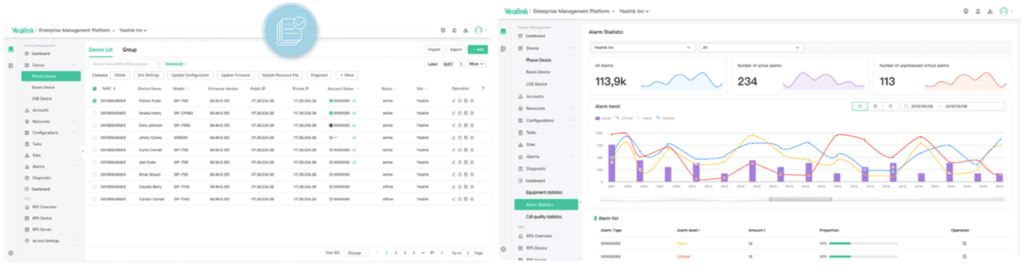
1. Register for YMCS
Begin by accessing the Yealink Management Cloud Service portal. If you’re new to YMCS, feel free to reach out to us at ucsupport@bluechipit.co.nz. We can help you set up a channel account through our enterprise account and guide you through the entire process to make sure everything runs smoothly for your business.
2. Set Up Device Groups and Hierarchies
You can organise devices into groups based on criteria such as location, department, or clients. For example, you can create groups for specific clients and further divide them into sub-branches, such as devices for meeting rooms, sales teams, remote employees, or headquarters.
This setup allows you to easily add devices to their respective groups and manage them efficiently. You can configure settings for an entire group, schedule tasks like factory resets, firmware upgrades, or reboots, and apply these actions to multiple devices, specific meeting rooms, or even entire sites within a group.
This grouping helps apply settings and policies uniformly across multiple devices and makes it easier to monitor and manage large fleets.
3. Add Devices to the YMCS Portal
To add devices, you’ll need the device MAC addresses and Machine ID which you can find on the device. You can manually input these details or use a batch import function for multiple devices.
Alternatively, if devices are already deployed, they can be remotely provisioned to connect with YMCS through their IP addresses.
4. Configure Device Profiles and Settings
In YMCS, you can create and customize device profiles that include settings such as network configurations, call features, display preferences, and security settings. Apply these profiles to individual devices or entire groups, ensuring that every device is configured with the same settings.
5. Set Up Firmware and Security Updates
Schedule firmware updates to ensure devices stay up to date with the latest features and security patches. YMCS lets you choose when updates should run (such as after hours), and you can apply them to specific groups or to all devices.
6. Enable Alerts and Monitoring
Configure Alerts: Set up YMCS to send notifications for critical events, such as connectivity issues, low battery levels, or hardware malfunctions. These alerts allow IT administrators to respond quickly to any device issues that may arise.
Real-Time Monitoring: With YMCS’s monitoring features, you can view device statuses in real-time, allowing for proactive maintenance and minimizing downtime for users.
Performance Insights: YMCS provides usage and performance data, so you can track device health and usage trends. This helps with proactive decision-making and resource planning.
7. Generate Reports for Analytics and Audits
Usage Reports: YMCS offers detailed reporting on device usage, status, and performance, allowing you to track how devices are used over time and where improvements can be made.
Audit Logs: Keep a record of all actions taken in the system, which is useful for compliance, troubleshooting, and tracking configuration changes.
8. Maintain Security with Role-Based Access
Assign Roles and Permissions: YMCS allows you to set different access levels for users based on their roles within the organization. This ensures that sensitive configurations and controls are accessible only to authorized personnel.
9. Topology diagram:
The device connection topology diagram in the platform allows you to check the connection quickly and diagnose in case of network issues. This saves you time in troubleshooting issues and deploying new equipment.
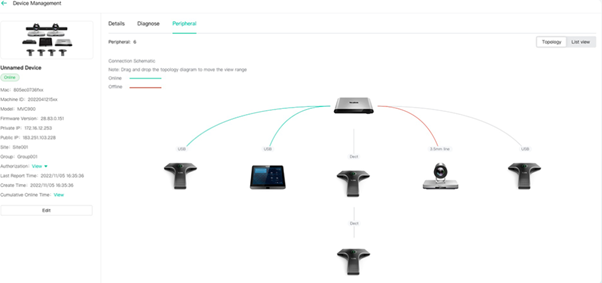
Ready to streamline your device management, improve efficiency, and deliver real value to your clients?
Yealink Management Cloud Service (YMCS) makes it all possible. Give your clients the advantage of seamless, remote control over their entire network of devices, from setup to real-time monitoring and updates.
YMCS is not just a tool, it’s the key to a streamlined, hassle-free experience that sets businesses up for success. Don’t miss the opportunity to optimise your device management. To learn more about how YMCS can transform your business contact us, we’re here to help you make the most of this powerful solution.
With YMCS, device management isn’t just easier, it’s smarter, scalable, and built to keep you ahead in today’s competitive market. Discover the difference YMCS can make and join the growing network of businesses choosing simplicity, security, and control.
